Using the Text Markup Editor
You'll use the Text Markup editor for homework and test questions that ask you to "mark up" and edit words or passages of text. Depending on the question, this editor lets you mark up existing text, enter and edit new text, and format its appearance. The functions and buttons you need to complete the problem will be provided in the button bars above the editor field.
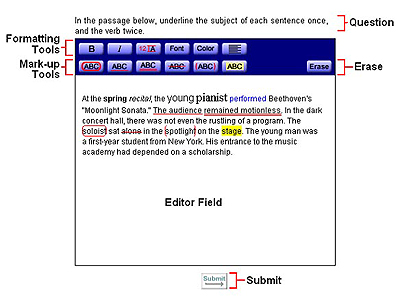
To mark up text, first highlight the text with your mouse cursor. Then click the appropriate button to apply an action or mark up the text. To underline a word in red, for example, highlight the text you want to underline and then click the Underline button. To remove the underline, highlight the marked-up text and click Erase. Depending on the needs of the assignment, you may have markup buttons available for Underline, Double Underline, Circle, Cross Out, Brackets, and Highlight.
If the question requires you to enter or format text, you will have text-formatting buttons available. These include Bold, Italic, Size, Font, and Color.
To enter new text, place the mouse cursor where you want the new text inserted and start typing. To remove text, highlight it and press the Delete key or Backspace.
When your answer is marked up and edited the way you want, click the Submit button.


